|
Windows 2000
PerlMagick Web Server How-to
|
Part of Dylan's Collection of PerlMagick Stuff
June 2013: This article is also online in Serbo-Croatian - thanks to Anja Skrba for the translation!
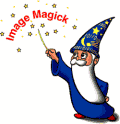 This
document describes the installation and configuration of ActivePerl, ImageMagick
and PerlMagick under Microsoft's IIS5 web server, part of the Windows 2000 Server
and Advanced Server operating systems. After following these instructions, you
should have a system capable of dynamically creating and manipulating images
and sending them directly to a remote users' web browser or storing them on
the server's local filesystem.
This
document describes the installation and configuration of ActivePerl, ImageMagick
and PerlMagick under Microsoft's IIS5 web server, part of the Windows 2000 Server
and Advanced Server operating systems. After following these instructions, you
should have a system capable of dynamically creating and manipulating images
and sending them directly to a remote users' web browser or storing them on
the server's local filesystem.
ActivePerl is the leading Windows version of the popular Perl
scripting/programming language. For more information see
ImageMagick is an open-source image manipulation library available for most
operating systems and platforms. For more information see http://www.imagemagick.org/
PerlMagick is an object-oriented Perl interface to ImageMagick, allowing Perl
scripts to create and manipulate images. For more information see http://www.imagemagick.org/www/perl.html
Prerequisites
Windows 2000 and IIS
You should already have a working installation of Windows 2000 Server or Advanced
Server, with IIS installed and configured. IIS configuration is beyond the scope
of this document, and I won't go into any more detail than is necessary.
Not running Windows 2000?
Notes on installing PerlMagick under other versions of Windows (95, 98, Me,
NT or XP) are available here. These notes are generally
contributed by other users - I haven't tested any of them personally.
Note on Versions
In my experience, PerlMagick is *extremely* sensitive to version differences.
PerlMagick requires two components - the PerlMagick module itself, and the ImageMagick
binaries (.DLLs). Version inconsistencies between these two packages almost
invariably crash - for instance, PerlMagick 5.2.5 will not work with ImageMagick
5.2.6.
These instructions are based on a complete install of ImageMagick 5.4.4 using
ActiveState ActivePerl build 631. I've also included instructions for rolling
your own modules from other versions of the source code.
The Really Easy Way
This doesn't include any ImageMagick command line tools, just the Perl module
and required binaries.
Ingredients
Instructions
- Install ActivePerl. Following all the defaults works for me. To check if
it's installed and working, save the following as hello.pl in a directory
on your web server - here we're using /cgi-bin/. Ensure the directory has
execute permissions under IIS.
#!/bin/perl
print ("Content-type:text/html\r\n\r\n");
print ("<html><body><h1>Hello World!</h2></body></html>");
Pointing a browser at http://myserver/cgi-bin/hello.pl should display something
like:
Hello World!
If it doesn't, your Perl/IIS configuration isn't working properly - go
hassle the IIS gurus and come back when it's working :)
From here on in, we assume you've installed Perl in c:\perl. If you've
installed it elsewhere, replace c:\perl\ with whatever your path is in the
following instructions - it's been highlighted in red
throughout these examples.
-
Download the latest full PPM package from the downloads
page. Unzip it into c:\temp. Make sure you expand the folders inside
the ZIP file - the -d option if you're using unzip.exe or the 'Use folder
names' option in WinZip. You should now have a folder c:\temp\x86 with
a file called Image-Magick.tar.gz in it.
- Do this:
C:\temp>ppm install Image-Magick.ppd
Installing package 'Image-Magick.ppd'...
Installing C:\Perl\site\lib\auto\Image\Magick\colors.mgk
-- removed lots of lines similar to the above ---
Installing C:\Perl\site\lib\auto\Image\Magick\Magick.lib
Installing C:\Perl\site\lib\Image\Magick.pm
Writing C:\Perl\site\lib\auto\Image\Magick\.packlist
C:\temp>
If you see the above, it means it's worked. If you get:
C:\temp>ppm install Image-Magick.ppd
'ppm' is not recognized as an internal or external command,
operable program or batch file.
C:\temp>
it means your installation of ActivePerl isn't configured properly - you need
to make sure that the folder containing ppm.bat (usually c:\perl\bin)
is in your system path:
- You now need to set two environment variables - either from the command
line, or by right-clicking 'My Computer', Properties, Advanced, Environment
Variables:
- set MAGICK_HOME=c:\perl\site\lib\auto\Image\Magick
- add c:\perl\site\lib\auto\Image\Magick
to your system path.
- Restart the computer. It seems IIS won't acknowledge the modified environment
variables unless it's rebooted - just restarting IIS isn't sufficient.
Testing
Save the file imagedemo1.pl into the /cgi-bin/ directory
we discussed earlier. Now point your browser at http://myserver/cgi-bin/imagedemo1.pl
If you see the following:

then PerlMagick is installed OK. If you get anything else, you have a problem.
Generally a 'broken image' icon indicates that Perl is working fine and PerlMagick
is having difficulties, while an HTTP 500 error means either there's an error
in the Perl script or a problem with your ActivePerl installation. See 'Troubleshooting'
below for more info, or refer to my page of PerlMagick
debugging tips.
The Hard Way
This allows you to roll your own PPM package - useful for deploying on remote
servers which don't have Visual C++ installed.
Instructions
-
Make sure ActivePerl is installed and configured - you should be able to
do this:
C:\>perl -e "print 'Hello World!';"
Hello World!
C:\>
If you get a 'not recognised yada yada yada' message, then your path isn't
set up properly - refer to the instructions above. Ignore the bit about
web servers unless your build workstation is also your web server.
-
Make sure zip.exe, unzip.exe, tar.exe and gzip.exe are in your search path
- the easiest way to do this is to copy them to c:\windows\system32 (or
wherever your copy of format.com resides - that's where Windows keeps the
command-line DOS utilities)
-
Unzip the ImageMagick source tree to a local drive. The source tree includes
full path information so just unzipping it to C:\ should give you a full
source tree under C:\ImageMagick-5.4.0\ or whatever.
-
Build ImageMagick according to the instructions, which you'll find in \ImageMagick-5.4.0\www\install.html
(or wherever you put it.) If you hold an LZW license from Unisys and
want to enable LZW compression, you should edit the 'magick_config.h' file
and uncomment the #define HazLZW line. Make sure you set the project
configuration to All - Win32 Release (Build -> Set Active Configuration
in VC++) This will put all the DLLs (along with the command-line tools such
as convert.exe) in ImageMagick-5.4.0\VisualMagick\bin. These DLLs need to
be present in the /perl/bin directory on the PerlMagick system - it's worth
taking a ZIP snapshot of the DLLs for future deployments.
-
From a command prompt, cd to the ImageMagick-5.4.0/PerlMagick directory
and do the following:
C:\ImageMagick-5.4.0\PerlMagick>perl makefile.nt
C:\ImageMagick-5.4.0\PerlMagick>nmake
C:\ImageMagick-5.4.0\PerlMagick>nmake ppm
You should now have a file PerlMagick.zip in the \PerlMagick directory. This
contains a PPM (Perl module package) of the Image::Magick module.
Deployment
(Assuming ActivePerl is installed and running on the target machine - if not,
follow the ActivePerl install instructions in the 'Quick Way' section above)
- Copy or unzip all the DLLs from step (4) into the perl\bin directory on
the target machine
- Create C:\imagemagick (or whatever your system drive is) and move the *.mgk
files from the DLL archive into this folder.
- Extract PerlMagick.zip into c:\temp - make sure you expand it with folder
names (-d on pkunzip.exe or 'Use folder names' in WinZip)
- Do the following:
C:\TEMP>ppm install Image-Magick.ppd
Retrieving package 'Image-Magick.ppd'...
Installing D:\perl\site\lib\auto\Image\Magick\Magick.dll
Installing D:\perl\site\lib\auto\Image\Magick\Magick.lib
Installing D:\perl\site\lib\auto\Image\Magick\Magick.exp
Installing D:\perl\site\lib\auto\Image\Magick\Magick.bs
Installing D:\perl\site\lib\auto\Image\Magick\autosplit.ix
Installing D:\perl\site\lib\Image\Magick.pm
Writing D:\perl\site\lib\auto\Image\Magick\.packlist
-
C:\TEMP>
- That's it - assuming everything's gone OK, your system should now be ready
to go.
Sample Scripts
Once you get into PerlMagick, you'll realise actually installing it was the
easy part... :) Here's a couple of simple scripts to get you started - they've
got an extra .txt extension to allow you to view the source code straight from
your browser; remove the .txt if you're saving them locally to try out.
imagedemo1.pl - a simple bevelled button
imagedemo2.pl - a bevelled button with colours
specified using CGI parameters
imagedemo3.pl - as above, with some annotated
text specified using CGI parameters
buttons.html - HTML file showing how to use
imagedemo3.pl
Further Info / Troubleshooting
I've created a page of debugging and troubleshooting tips for PerlMagick scripts
here which you may find useful.
Ron Savage has created a set of hax - small, trivial example scripts - intended
to demonstrate the various features of PerlMagick. These are available here.
For all ImageMagick/PerlMagick related questions, your first port of call should
be the ImageMagick mailing lists at http://www.imagemagick.org/www/magick-list.html
- I read them daily, and so do lots of people who know a lot more about it than
I do.
If you have a specific problem and/or solution relating to the material in
this document, send it to me at <imagemagick [at] dylanbeattie [dot] net>
and I'll try and incorporate it into future revisions.
This document may be freely redistributed. It
may be edited on the condition that you indicate clearly
which bits are original and which are your own amendments
- I don't want people emailing me 'cos you screwed up.
Copyright (c) 2001 Dylan Beattie <imagemagick [at] dylanbeattie [dot] net>
http://www.dylanbeattie.net/magick/
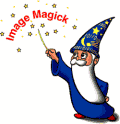 This
document describes the installation and configuration of ActivePerl, ImageMagick
and PerlMagick under Microsoft's IIS5 web server, part of the Windows 2000 Server
and Advanced Server operating systems. After following these instructions, you
should have a system capable of dynamically creating and manipulating images
and sending them directly to a remote users' web browser or storing them on
the server's local filesystem.
This
document describes the installation and configuration of ActivePerl, ImageMagick
and PerlMagick under Microsoft's IIS5 web server, part of the Windows 2000 Server
and Advanced Server operating systems. After following these instructions, you
should have a system capable of dynamically creating and manipulating images
and sending them directly to a remote users' web browser or storing them on
the server's local filesystem.